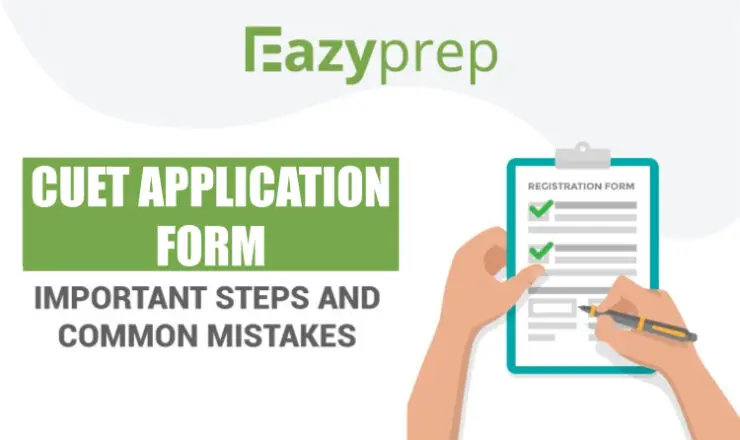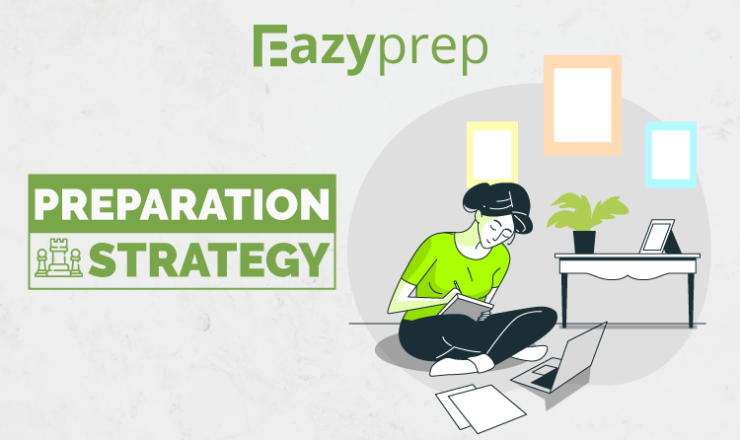![]()
JIPMAT Application Form filling is compulsory for students wishing for admission into a 5-Year Integrated Program in Management at IIM Bodh Gaya and IIM Jammu. JIPMAT or Joint Integrated Program in Management Admission Test is conducted by the National Testing Agency or the NTA. The eligibility of candidates for the JIPMAT exam is the completion of 10+2 or equivalent examination from a recognized board with English as a subject. The steps for filling the JIPMAT Application Form are given in this article.

Steps for filling JIPMAT application forms online:
Step 1: Register online for JIPMAT
Before filling out the JIPMAT application form, candidates are supposed to register for the exam. Personal details such as name and date of birth, among many others are to be provided here. https://jipmat.nta.nic.in/ is the address of the JIPMAT NTA website where you can register.
Step 2: Filling Application form for JIPMAT
The next step is to fill the JIPMAT Application form. Here, the candidate should provide the following details:
- Name, date of birth, and gender
- Address
- Parents’ names and details
- Test city of choice
- Educational qualifications
- Email ID
- Contact number etc.
After filling in, the candidate can review the form and edit it before submitting, if there is something not to their liking. Once satisfied with all the correct details filled in, they can submit the forms.

Step 3: Uploading Photograph and Signature
The next step is to upload the candidates’ photo and signature, which will appear on their JIPMAT application form. For this, the candidate has to keep scanned copies of both ready, according to the requirements. The maximum sizes and the formats in which the photograph and signature are to be submitted is predetermined, as follows:
| Document | Size | Format |
| Photo (coloured or black and white) | 10 KB to 200 KB | jpg/ jpeg |
| Signature | 4 KB to 30 KB | jpg/ jpeg |
Step 4: Paying JIPMAT Application Fee
In this next step, the candidate can select how to pay the JIPMAT application fee. Different methods such as Net Banking and UPI payment are available. Candidates can also pay the fee using a credit card, debit card, or Paytm. The application fee differs according to the category of the candidate as listed below:
- General/ Non-Creamy Layer OBC: Rs 2000
- SC/ ST/ PD/ Transgender: Rs 1000
Step 5: Downloading the Confirmation Page
After paying the application fee successfully, the candidate can either print or download the Confirmation Page that pops after a successful transaction. Things to keep in mind are:
- If the transaction has failed, the confirmation page would not pop up and if money has been debited from the candidate’s bank account, it would be refunded immediately to their account.
- If the confirmation page does not pop up even after the payment gateway says successful transaction, then it means the payment has failed. The candidate will then have to do the payment procedure again.
Step 6: Printing the Application Form
Candidates are given an “auto-generated Application Number”, after successful payment of the fee. Once the fee is paid, the candidate can no longer make edits in their JIPMAT application form. After saving a copy of the form, the candidates need to take a printout of the same and keep it safe.

Things to Remember
There are a few things to be kept in mind while filling the JIPMAT application form, to avoid mistakes:
- The application form is to be filled only in English.
- The name of the candidate is to be filled in the same way as it appears on the candidate’s class 10th certificate.
- The photograph to be uploaded should preferably be a color photo taken recently, with a white background.
- Mistakes should be avoided as no editing will be allowed after the submission.
Thus, filling the JIPMAT application form online will make you eligible to write the JIPMAT exam.